FAQ
On this page
- 1. How many records does the Magento extension create?
- 2. After reindexing my search doesn’t work and I see “Cannot read property ‘autocomplete’ of undefined” error in the browser’s console
- 3. Why Magento shows “404 error page not found.” in configuration?
- 4. Can I disable Algolia on some store?
- 5. I hit “Reindex” button, but there are still no products in Algolia indices
- 6. Some of my products do not come up during searching
- 7. I cannot find my products by SKU
- 8. I have deleted some products, why are they still appearing in Algolia indices even after full reindex?
- 9. My website sends a huge number of indexing operations to Algolia (or a spike like 10x the total number of records) and I don’t understand where it’s coming from.
- 10. Why are images not showing up?
- 11. Can I integrate Algolia to my search page template?
- 12. How instant search page works?
- 13. Can I have different ordering of products on category pages with InstantSearch? (e.g. with Visual Merchandiser)
- 14. My Magento generates a lot of delete operations, how can I prevent that?
- 15. There are “No” values in my filters, how can I get rid of those?
- 16. There is “indexer.php” in indexed URLs, how can I get rid of those?
- 17. Error: Rules quota exceeded. Please contact us if you need an extended quota.
- 18. What settings are handled by the Magento dashboard vs the Algolia dashboard?
How many records does the Magento extension create?
The Magento extensions creates several indices.
To be able to have very fast results Algolia pre-computes part of the order of the results at indexing time. This means that you cannot have multiple sorts for a single index. To handle multiple sorts, we need to create 1 Algolia index for each sort.
In Magento, this results in creating by default:
- 1 index per store
- 1 index per store per additional sort order (by price, by date, …)
Which means that for a Magento instance with:
- 2 stores (2 languages for example)
- 100 products
- 2 sorts on “price” (asc, desc)
- 2 sorts on “date” (asc, desc)
You’ll have 100 * 2 + 100 * 4 * 2 = 1000 Algolia records.
If you enable the customer group feature it creates:
- 1 index per store
- 1 index per price sort per group per store => This is to be able to have the correct sort on price no matter what the user group
- 1 index per non-price sort per store
Which means that for a Magento instance with:
- 2 stores (2 languages for example)
- 100 products
- 5 customer groups
- 2 sorts on “price” (asc, desc)
- 2 sorts on “date” (asc, desc)
You’ll have 100 * 2 + 100 * 2 * 5 * 2 + 100 * 2 * 2 = 2600 Algolia records.
You can reduce the number of records by removing some sorts. This can be configured in the extension administration panel. See the screenshot below:

After reindexing my search doesn’t work and I see “Cannot read property ‘autocomplete’ of undefined” error in the browser’s console
The error means that the extension’s templates were not rendered.
Templates are rendered to before_body_end block, please make sure that your theme renders this block.
If your theme renders the block, make sure you have allowed symlinks in the Magento’s configuration. You can enable it in System > Configuration > Advanced > Developer section of Magento configuration.
Why Magento shows “404 error page not found.” in configuration?
Logout and login from your Magento administration panel should fix the issue.
Can I disable Algolia on some store?
Yes. You just need to disable indexing for the store where you do not need Algolia. Navigate to System > Configuration > Algolia Search, in the upper left corner, switch to the store you want to disable from indexing. Then you can just disable indexing in the configuration. See the screenshot:
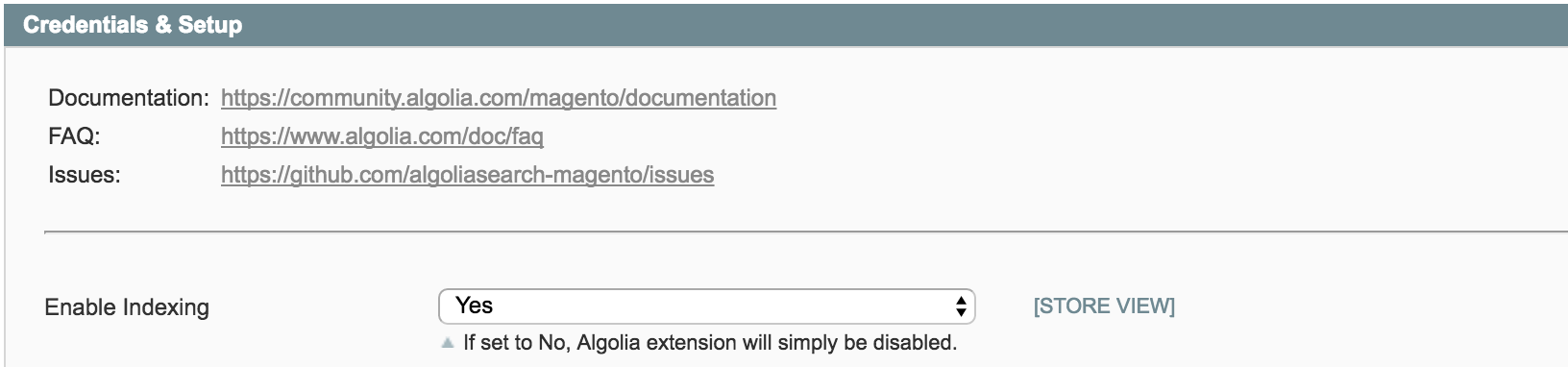
I hit “Reindex” button, but there are still no products in Algolia indices
In case you have indexing queue enabled, the reindex button will “only” insert indexing jobs to queue database table and not really send them to Algolia. Please make sure you have set queue processing correctly and you have set reasonable number of products to be processed in one job. If you set the number of processed products too high, the processing script may run out of memory and no products will be indexed. More information about the indexing queue can be found in documentation.
Some of my products do not come up during searching
At first, please check if those products are indexed correctly in Algolia. You can go to your Algolia explorer, select your default products index, and search for products which are missing on your website. If you can find the missing products in Algolia, check if the products have set correct visibility. If products should be visible only in “Catalog”, they will not come up when searching, but only on instant search page in category.
If you cannot find the products in Algolia indices, the products are not indexed in Algolia. The extension indexes only visible, enabled, and “on-stock” products (only in case you have set you want to index only “on-stock” products). More information about indexing you can find in documentation. So please check if the products meet all the requirements for indexing. If they do, you should hit “Reindex” button again, and check again the Algolia index.
If the issues persist you can go Algolia configuration in Magento, turn on logging and investigate log files. There you should be able to find more information about what is going on while reindexing. More information about troubleshooting and debugging you can find in documentation.
I cannot find my products by SKU
Please, make sure you are using the newest version of the extension. And make sure you set SKU as a searchable attribute to index in Algolia’s extension configuration in the Magento back end.
I have deleted some products, why are they still appearing in Algolia indices even after full reindex?
Please, make sure you are using the latest version of the extension. It happens when you update/delete your products directly in the database and do not trigger standard Magento hooks. The full reindex then had problems with recognizing deleted products and removing them from Algolia.
This issue was resolved in version 1.6.0. Instructions on how to upgrade can be found in documentation.
My website sends a huge number of indexing operations to Algolia (or a spike like 10x the total number of records) and I don’t understand where it’s coming from.
The most probable reason is automatic import of products and testing. It happens when customers use a third-party extension/tool or custom code to manage their catalog.
It might use an automatic import extension/script to update the catalog either directly from their providers or your ERP system. It can automatically import new products, delete old products, update prices, stock availabilities and basically all information about products.
It triggers a lot of product/category “saves” in Magento. The Algolia’s extension listens to these events and creates an indexing operation each time a product or a category is saved. That means that if the third-party extension saves X products, it will also create X indexing operations to Algolia. It basically means running a full reindex when the import runs.
It gets more complicated when the import doesn’t do one “save” per product, but multiple “saves”. It updates stock and “save”, updates price and “save”. The extensions listens only on the “save” and each “save” is propagated to Algolia costing one indexing operation. Sometimes they perform thousands of “save”s during the process, that’s why the number of indexing operations increases so much.
What can I do in such case ?
- First : Identify the source of the problem. What extension or tool can trigger those saves?
- When it’s done, try to limit the number of operations on this tool : reduce the number of processes, or the number of updated products/categories.
- If you can’t, try to disable the indexing during the tool’s process.
- Make sure that you use the the Algolia indexing queue , it will merge some of the jobs and limit the number of indexing operations sent to Algolia.
Note: Another issue caused by the management of catalog done by third-party extension is that some imports update data directly in a database bypassing the “save” mechanism. So the Algolia extension is not aware of those changes (no “save” event propagated by Magento) and therefore it doesn’t reflect the changes and customer needs to manually run a full reindex after each import.
Why are images not showing up?
Since Algolia is displaying results without going through the back end of magento, at indexing time we need to generate a link for the url. What magento gives you when you are asking for this url is the url of the cached and resized image that you need to display.
On some occasions, users of our extension have encountered an issue where the cache for the images would not get automatically generated.
First thing you need to check is that you have a recent enough version of the extension. If you are using a version lower than 1.5.x, the first thing you need to do is update to the latest version.
There are two main issues that you can have with images:
1 Images are there and then go away.
-
Why: It usually means that the image cache has been dropped. This is usually triggered manually in System > Cache management or via cli. Clearing the image cache will cause the indexed link to be invalid because it doesn’t exist anymore. When triggering a full reindex, the image cache will be recreated.
-
How to fix it: Avoid clearing the image cache, and in case you do, launch a full reindex just after.
2 - Images are not generating from the beginning:
-
Why: In almost all cases, it’s due to a memory issue or directory permissions.
-
How to fix it: Enable logging in System > Configuration > Algolia Search > Credentials and setup. After enabling the option, the extension will generate an algolia.log file in the /path/to/magento/var/log/ folder. After a full reindexing, if you have thumbnail issues, you should see the issue/error in this file.

If that still doesn’t work, you can also try:
- Checking permissions of the
/mediadirectory (it should be equal to770/660) - Checking magento and apache/nginx logs, to check if there is an error message
Can I integrate Algolia to my search page template?
The real-time search experience implemented by the extension is done using JavaScript in your end users browsers and therefore cannot have access to the templates of your original theme (which is rendered with PHP from your back end). Instead, it creates a search page with a default theme that you may need to adapt to fit your UI needs.
But you can still customize the design of the instant search results page and the auto-complete menu. See Customization section in documentation.
How instant search page works?
The instant search page is powered by JavaScript library instantsearch.js. This means that all the search is handled in your customer’s web browser and nothing is going through Magento itself. InstantSearch fetches results directly from Algolia’s API and renders them into the page. That said, InstantSearch do not fetch the results from Magento engine and nothing is processed on your Magento server. This is one of the reasons why the searching in your catalog can be that fast and convenient.
But on the other hand it brings two inconveniences:
- Templates: When the whole page is rendered in your client’s web browser it cannot respect your Magento store’s custom templates. Templates for instant search page must be customized in the extension’s template file. For more information about customizing see Customization section in the documentation.
- SEO: The extension supports only back end search for regular search page and these results can be indexed by search engines like Google, Bing, etc… But because of the front-end implementation, instant search page results on a category page cannot be indexed. But there is a workaround: search parameters of the instant search page are pushed into page’s URL. So it is possible to implement back end search based on the URL parameters so the instant search pages can be indexed. But the extension itself do not support this feature out of the box for now.
Can I have different ordering of products on category pages with InstantSearch? (e.g. with Visual Merchandiser)
Yes, this is definitely doable, but you have to be aware that you’ll need to create more records in Algolia indices. Algolia is designed for searching and for providing the best relevancy on search queries. With this being said there are some limitations regarding sorting the results according specific attributes.
First, you need to create a custom attribute with a Virtual Merchandiser position, which reflects the product’s ranking with its category, and then push it to Algolia within the products’ records. In case you have each product in only one category, you can push to Algolia this attribute and then you can just set this attribute as the very first attribute for custom ranking and you are done.
If you have product in multiple categories, and within each category it has a different ranking, it becomes a bit tricky. This use-case can be handled only by replica indices when you have one index per category and in each of these indices you have a different ranking strategy. To achieve that, you need to create a custom attribute with a Virtual Merchandiser position for each category. Then you should create a sort/replica indices for each VM custom attribute you have. Next you will have to update your JavaScript code to target the correct index for each browsed category.
It’s definitely not the optimal solution, as you would have huge amount of records in Algolia; it’s also not good for Algolia’s performance. But this is the only way to achieve that.
However, you can always limit a scope of the Visual Merchandiser usage and use it only for your main categories, or use the same sorting strategy across all your categories.
My Magento generates a lot of delete operations, how can I prevent that?
The solution is to enable the indexing queue.
When the reindex is performed with a disabled queue, ALL products (even disabled, invisible, …) are processed, and if the product is disabled/invisible/out-of-stock, the delete operation is performed in Algolia no matter if the product is actually present in Algolia. It happens because the extension makes sure that only correct (indexable) products are present in index.
This does not happen when you are performing the reindex with queue enabled. If the queue is enabled, only active (indexable) products are processed and pushed to Algolia. With indexing queue enabled, we can use a temp-index mechanism when only active products are indexed into a temporary index. And when all products are indexed, the original production index is replaced by the temporary one and only correct products are present in Algolia.
More information about indexing you can find in Indexing documentation.
There are “No” values in my filters, how can I get rid of those?
If a product doesn’t have an assigned parameter value, Magento automatically assigns a “No” value for this parameter.
You can turn off indexing of “No” values in the administration table where you specify attributes for indexing. There, in column “Index empty value”, you can select “No” for attributes where you don’t want to index an empty value.
Don’t forget to reindex your data after you save the configuration.
There is “indexer.php” in indexed URLs, how can I get rid of those?
This happens when you have set the configuration of Use Web Server Rewrites to No and you reindex through the console. To fix it, change the Use Web Server Rewrites to Yes.
You can find the configuration in System > Configuration > General > Web > Search Engine Optimization.
Error: Rules quota exceeded. Please contact us if you need an extended quota.
When you save Algolia’s configuration, or want to reindex products, you might see the following error:
“Rules quota exceeded. Please contact us if you need an extended quota.”
Depending on your Algolia plan, your query rules quota might be limited to a certain number of query rules.
The extension creates query rules only when you explicitly configure it to. It can be done in Facet’s configuration. If you set to “create query rules” for more than 10 (or less if you defined any query rules before) facets, than it will give you this error message as Algolia forbids to create more rules than the quota.
Solution here is to lower the number of facets for which you want to create a query rule in Algolia.
What settings are handled by the Magento dashboard vs the Algolia dashboard?
Each data type (products, categories, pages, …) controls different set of settings.
Products
- searchableAttributes
- customRanking
- unretrievableAttributes
- attributesForFaceting
- maxValuesPerFacet
- removeWordsIfNoResults
Categories
- searchableAttributes
- customRanking
- unretrievableAttributes
Pages
- searchableAttributes
- unordered(slug)
- unordered(name)
- unordered(content)
- attributesToSnippet
- content:7
Suggestions
- searchableAttributes
- unordered(query)
- customRanking
- desc(popularity)
- desc(number_of_results)
- typoTolerance
- false
- attributesToRetrieve
- query
- removeWordsIfNoResults
- lastWords
Additional sections
- searchableAttributes
- unordered(value)
All other index settings can be managed in the Algolia dashboard or via the extension’s custom events, using the algolia_products_index_before_set_settings custom event.
Settings with values can be changed only programmatically and not via Magento UI.
