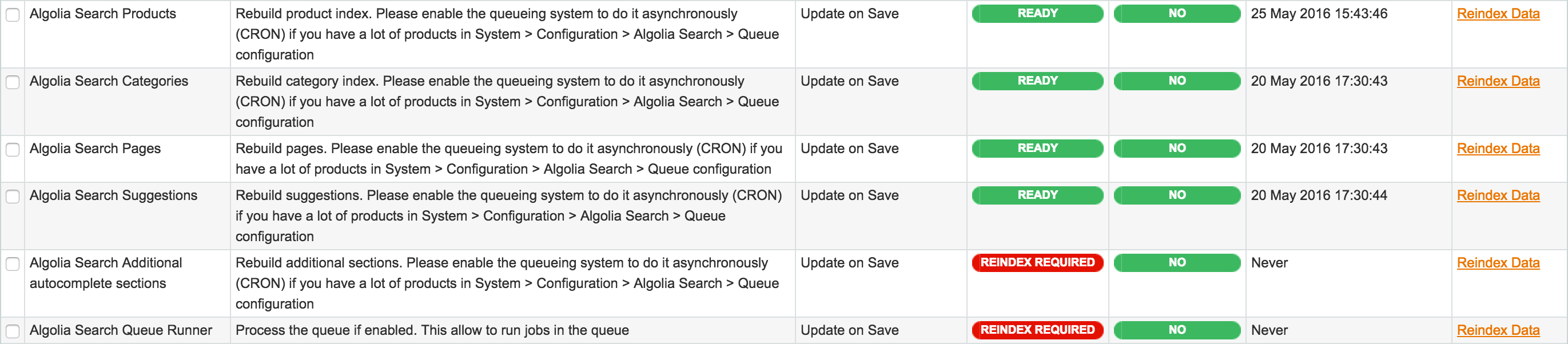To get started using Algolia in your Magento installation, follow the steps in this video or on the page below.
Installation#
There are two possible ways to install the extension:
- Through modman
- Through Magento Marketplace
Modman#
With modman installed, run the following commands from the root directory of your installation:
$
$
modman init
modman clone https://github.com/algolia/algoliasearch-magento.git
Magento Marketplace#
Navigate to the Magento Marketplace to get the extension and follow the instructions to install.
Configuration#
Before using Algolia with Magento, you need to create an Algolia account. With the account, it’s possible to configure the Magento extension to work properly.
Algolia account#
Create your account with the sign-up wizard.
Pay attention while picking a data center during the sign-up. For performance reasons, it’s best to pick the one closest to the data center of your Magento installation.
Magento settings#
To configure the Magento extension, you need the following Algolia credentials:
- Application ID
- Search-only API key
- Admin API key
You can find these credentials on the Algolia Dashboard, on the API keys page from the menu.
In the administration section of your Magento project, navigate to System > Configuration > Catalog > Algolia Search and fill in the form with all the required information.
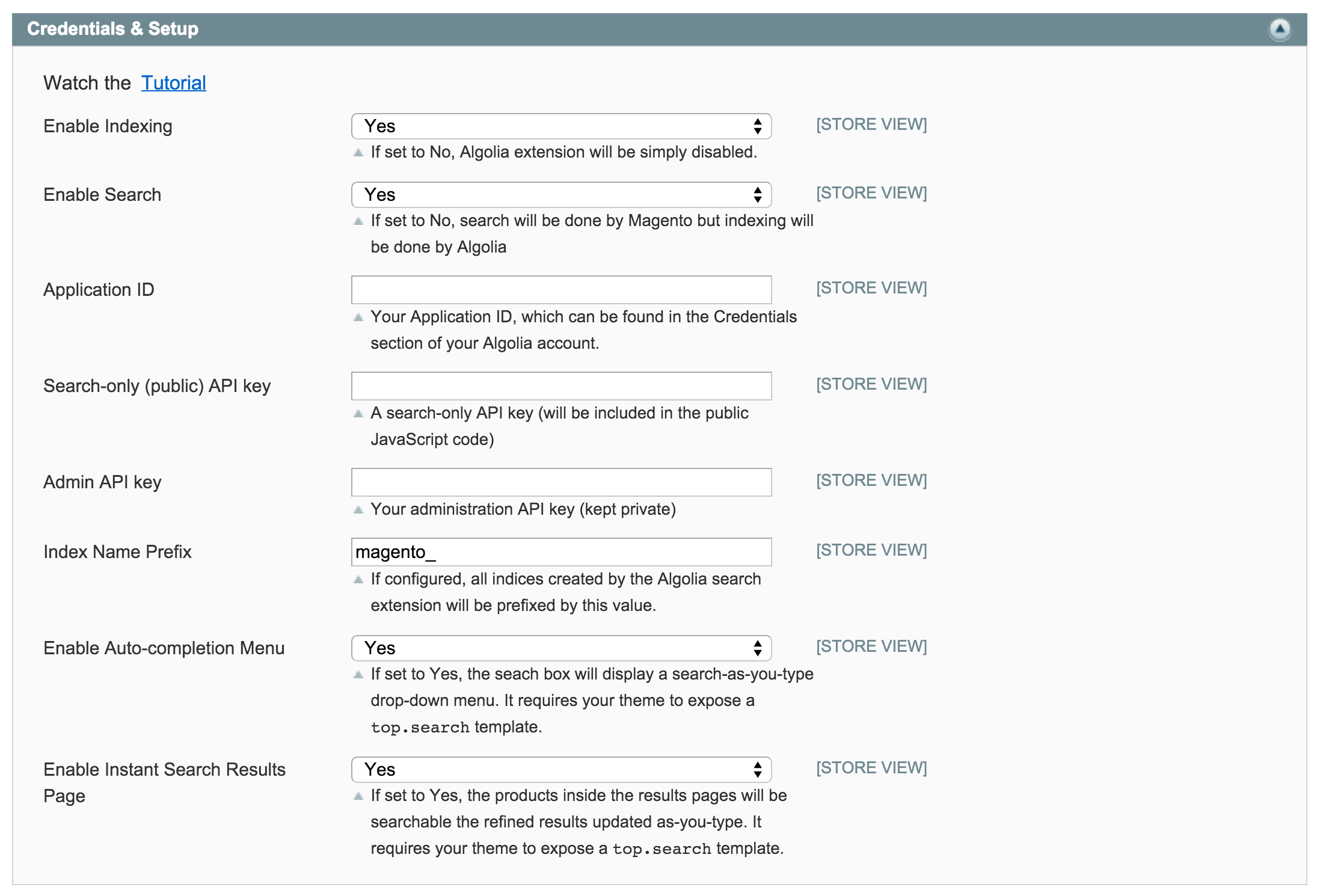
Indexing#
With the extension configured, the data in your Magento installation should be pushed to Algolia for the first time by a process called indexing. To perform this indexing, navigate to System > Indexing Management via the menu in your administration section.
On this page, you have to click the Reindex Data button for the following indices:
- Algolia Search Products
- Algolia Search Categories
- Algolia Search Pages
- Algolia Search Suggestions
When the indexing is done, the search should now be available in your Magento installation.