In this tutorial we will review how to import data from a data file using the Algolia dashboard.
Keep in mind that this is mostly useful as a tool of experimentation with static data. If you’re planning on syncing or updating your live data, we recommend using our API clients.
Dataset#
We’ll use an example from an actors dataset. Feel free to use your own dataset instead.
We use JSON format, but CSV is also acceptable.
Example of a JSON file#
1
2
3
4
5
6
7
8
9
10
[
{
"firstname": "Jimmie",
"lastname": "Barninger"
},
{
"firstname": "Warren",
"lastname": "Speach"
}
]
Example of a CSV file#
1
2
3
firstname,lastname
Jimmie,Barninger
Warren,Speach
Open the Algolia Dashboard#
Head over to the Indices tab in Algolia dashboard.
Create a new index#
As we are using an actors dataset, let’s name our new index actors.
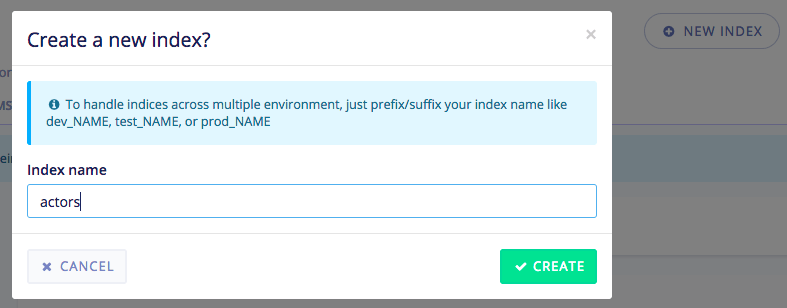
Upload the file#
Now that the index has been created, we can import the data file.
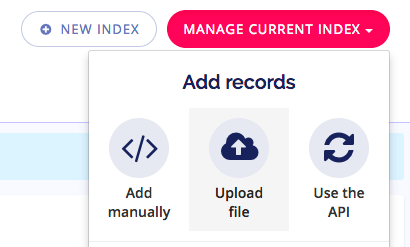
The final step is to select or drag and drop the data file:
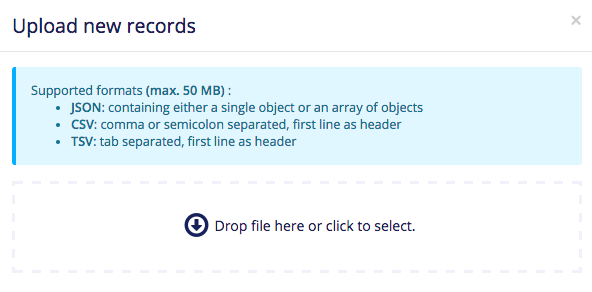
After your data has finished indexing, you’ll receive a message indicating a successful save.
Once this is done, you can now start querying your data and configuring the relevancy settings.
