FAQ
Where can I ask for help?
If you have an Algolia plan which provides commercial support, you should contact the Algolia support team through support+shopify@algolia.com. Otherwise, you can rely on our community-maintained Shopify forum.
Is this plugin compatible with my Shopify theme?
Our aim is to make our integration work with as many themes as possible. However, we cannot guarantee that it works with every theme.
You shouldn’t have CSS issues with the autocomplete: if you do, please reach out to us on our forum. This way, we can try to improve the autocomplete to be fully theme-independent.
You will likely have to adapt your CSS when using our replacement search page. There are too many factors for us to account for.
How do I get a preview link to a theme?
To help you debug front-end issues in a theme that isn’t your live one, we need to see the relevant theme in action. Therefore, we’ll ask you to share a preview link to the theme in which you’re installing our plugin.
To get it, right-click on the Preview button of the Actions dropdown, and click Copy link location in the contextual menu.
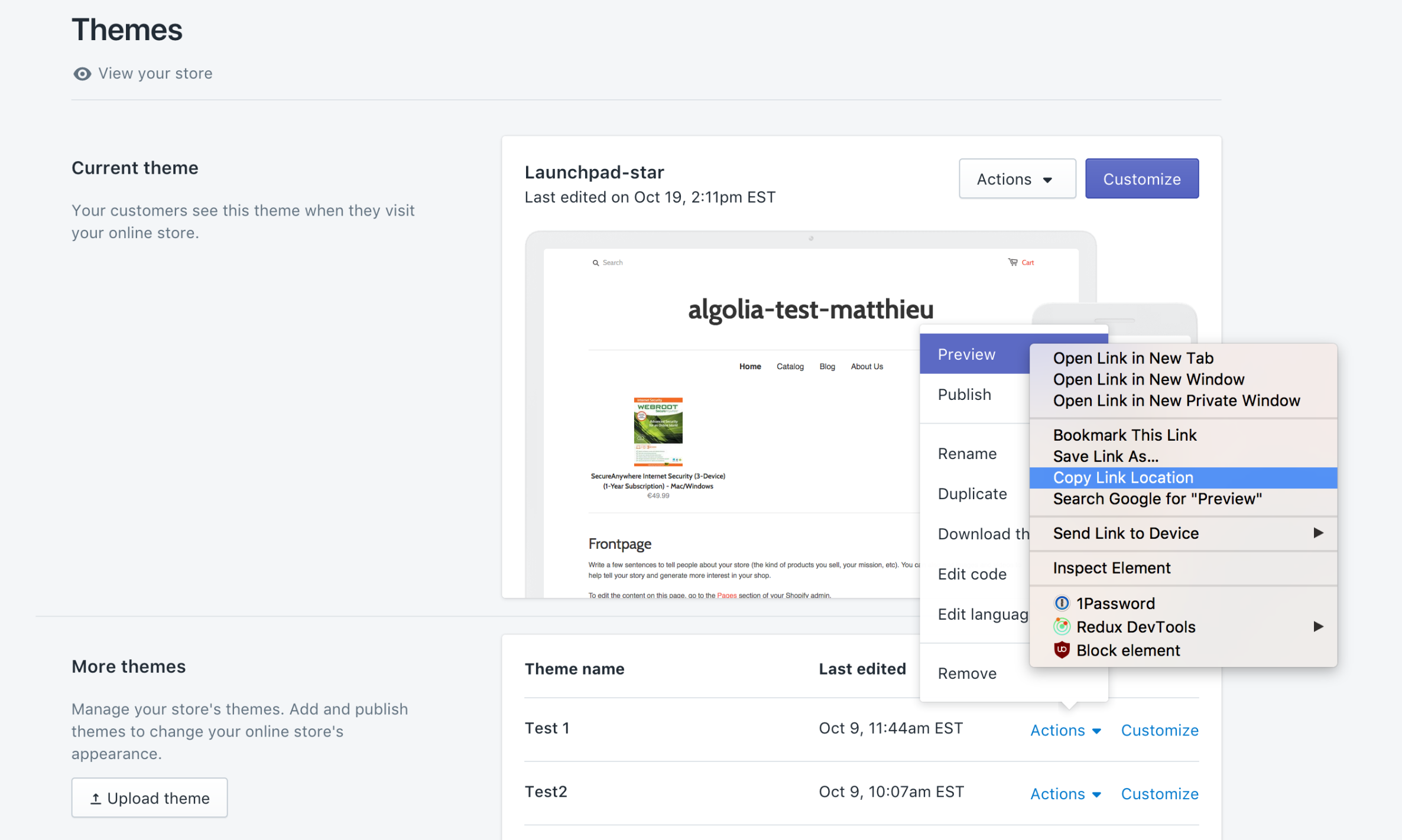
If your store isn’t live yet, you might be using a password to block users. Feel free to send it to us via email with a link to the associated question on the forum.
Do I have to use the bundled front end?
No! The plugin provides two things: data indexing and front-end implementation. You can use the data indexing feature independently.
This can be useful in multiple cases:
- When you want to use these indices elsewhere than Shopify
- When your front-end implementation is too different from ours
Can I customize the look and feel of the autocomplete dropdown?
Absolutely! You can find detailed explanations on our autocomplete menu guide.
Why is Algolia out of sync with my data?
This is expected to happen from time to time. There are multiple points in the data duplication chain that can explain records being out of sync.
To correct this, head to the Settings tab of the application and click the Reindex button of the faulty data type. This will trigger a full reindex (which can take up to 24 hours), after which your data should be up to date.
If your data keeps getting out of sync, this might be a sign of an indexing error on our side. Please report it to us so that we can investigate!
You can find more information in the indexing introduction.
Why is my indexing slow?
Indexing with the app works in two steps:
- Complete reindexing: this consists in creating a completely new index, by listing all of your products, collections, blog posts and pages.
- Real-time updating: this relies on Shopify’s webhooks to keep your index up to date.
Complete reindexing
When doing a complete reindexing, we browse through your updated list of products and save them in a temporary index. Once your data is fully uploaded, we overwrite the live index with the temporary, up-to-date index. As a result, your search is always up while you’re adding new products, collections, posts, or pages.
This step can be slow; this is especially the case when your objects use metafields, because we need to run a Shopify API request to retrieve each product. See our metafields section for more information.
Blog posts and pages do not have update webhooks, so we periodically perform a complete reindexing instead.
Real-time indexing
Changes to your Shopify catalogue are immediately processed and stored in your Algolia index: this is called real-time indexing.
Here’s the full lifecycle of a product update:
- When you save a product in Shopify, it’s added to a Shopify internal queue, where it waits for previous jobs to execute before it can be processed. When it reaches the front of the queue, Shopify loads your updated product into your store. Then, when Shopify has finished processing the job, it forwards the changes to the Algolia Shopify plugin via a webhook.
- We receive the webhook call, and add an indexing job to our internal queue. Once this job is processed, it forwards the relevant update to the Algolia API.
- The Algolia API also has an indexing queue, to which we add forwarded jobs from our plugin. Once the job is fully processed, search results return up to date versions of your product.
Both the Shopify and the Algolia API can become bottlenecks if they’re heavily loaded. Both APIs are optimized, so this should be fairly rare.
The main bottleneck will often be our plugin, which, since it’s free, offers limited resources. We’ve done a lot of optimization since our first release, but if you have frequent updates, we might process them slower than you’re sending them to Shopify.
If you think your indexing is stuck, make sure you have no error when opening the app. If you don’t, please contact us and we will investigate!
Can I use a single Algolia account for several Shopify stores?
Definitely! You can find a field to change the index prefix used in Algolia at the bottom of the Credentials tab.
Set up each store with a different prefix, and you’re good to go.
Can I use Algolia to search inside a specific collection?
Of course! To do this, please follow the steps explained in the collection search page section.
How can I use this with my external theme management service (Git, SVN, Mercurial, etc.)?
If you’re using an external system to manage your theme files, you should ignore assets/algolia_config.js.liquid. This file contains the front-end settings that you configure in our admin interface.
An example of this would be when you change the amount of products displayed on the search page. Our front-end code needs to access this information. The way we do this is by updating the algolia_config.js.liquid file on every change you make in the admin interface.
Issues will arise if you:
- copy all files in your theme to an external system,
- perform edits in the admin interface, which modifies the live
algolia_config.js.liquidfile, - do code changes in this system,
- then deploy your code with the old version of the file, which will override the new one.
However, most of those systems let you ignore files. Add a rule for this file, and everything should work fine.
I have a webhook warning. What does it mean?
To keep your data up to date between Shopify and Algolia, we’re registering to webhooks provided by Shopify.
You will get this warning if we’re unable to correctly register a webhook (e.g., because of a network error).
In that case, you need to:
- restore the webhooks by clicking the button in the warning,
- optionally, reindex everything from the Settings tab.
What impact does the Algolia for Shopify plugin have on my website’s performance?
When opening your layout file, you might be concerned about the performance impacts of the plugin. We’re installing and loading quite a few files. These files fall into two categories - snippets and assets:
1
2
3
4
5
6
7
8
9
10
11
12
13
14
15
16
17
18
19
20
21
22
23
24
25
26
27
28
29
30
31
32
33
34
35
36
37
38
39
40
41
42
43
44
<!-- Algolia head -->
<!-- Snippets -->
<script type="text/template" id="template_algolia_money_format">{% include 'algolia_money_format' %}</script>
<script type="text/template" id="template_algolia_autocomplete">{% include 'algolia_autocomplete.hogan' %}</script>
<script type="text/template" id="template_algolia_autocomplete.css">{% include 'algolia_autocomplete.css.hogan' %}</script>
<script type="text/template" id="template_algolia_autocomplete_pages_empty">{% include 'algolia_autocomplete_pages_empty.hogan' %}</script>
<script type="text/template" id="template_algolia_autocomplete_page">{% include 'algolia_autocomplete_page.hogan' %}</script>
<script type="text/template" id="template_algolia_autocomplete_collection">{% include 'algolia_autocomplete_collection.hogan' %}</script>
<script type="text/template" id="template_algolia_autocomplete_collections_empty">{% include 'algolia_autocomplete_collections_empty.hogan' %}</script>
<script type="text/template" id="template_algolia_autocomplete_article">{% include 'algolia_autocomplete_article.hogan' %}</script>
<script type="text/template" id="template_algolia_autocomplete_articles_empty">{% include 'algolia_autocomplete_articles_empty.hogan' %}</script>
<script type="text/template" id="template_algolia_autocomplete_product">{% include 'algolia_autocomplete_product.hogan' %}</script>
<script type="text/template" id="template_algolia_autocomplete_products_empty">{% include 'algolia_autocomplete_products_empty.hogan' %}</script>
<script type="text/template" id="template_algolia_autocomplete_footer">{% include 'algolia_autocomplete_footer.hogan' %}</script>
<script type="text/template" id="template_algolia_instant_search">{% include 'algolia_instant_search.hogan' %}</script>
<script type="text/template" id="template_algolia_instant_search.css">{% include 'algolia_instant_search.css.hogan' %}</script>
<script type="text/template" id="template_algolia_instant_search_stats">{% include 'algolia_instant_search_stats.hogan' %}</script>
<script type="text/template" id="template_algolia_instant_search_facet_item">{% include 'algolia_instant_search_facet_item.hogan' %}</script>
<script type="text/template" id="template_algolia_instant_search_current_refined_values_item">{% include 'algolia_instant_search_current_refined_values_item.hogan' %}</script>
<script type="text/template" id="template_algolia_instant_search_product">{% include 'algolia_instant_search_product.hogan' %}</script>
<script type="text/template" id="template_algolia_instant_search_no_result">{% include 'algolia_instant_search_no_result.hogan' %}</script>
<!-- Assets -->
{{ 'algolia_dependency_font-awesome-4-4-0.min.css' | asset_url | stylesheet_tag }}
{{ 'algolia_dependency_instantsearch-1.min.css' | asset_url | stylesheet_tag }}
{{ '//cdn.polyfill.io/v2/polyfill.min.js' | script_tag }}
{{ 'algolia_dependency_lodash-3-7-0.min.js' | asset_url | script_tag }}
{{ 'algolia_dependency_jquery-2.min.js' | asset_url | script_tag }}
{{ 'algolia_dependency_hogan-3.min.js' | asset_url | script_tag }}
{{ 'algolia_dependency_autocomplete.jquery-0-24-2.min.js' | asset_url | script_tag }}
{{ 'algolia_dependency_algoliasearch-3.min.js' | asset_url | script_tag }}
{{ 'algolia_dependency_instantsearch-1.min.js' | asset_url | script_tag }}
{{ 'algolia_config.js' | asset_url | script_tag }}
{{ 'algolia_init.js' | asset_url | script_tag }}
{{ 'algolia_analytics.js' | asset_url | script_tag }}
{{ 'algolia_translations.js' | asset_url | script_tag }}
{{ 'algolia_helpers.js' | asset_url | script_tag }}
{{ 'algolia_autocomplete.js' | asset_url | script_tag }}
{{ 'algolia_facets.js' | asset_url | script_tag }}
{{ 'algolia_sort_orders.js' | asset_url | script_tag }}
{{ 'algolia_instant_search.js' | asset_url | script_tag }}
<!-- /Algolia head -->
- the snippets are rendered in JavaScript using Hogan.
- the assets are either JavaScript or CSS. Some are JavaScript libraries, others are scripts. You can find them in your theme files.
Snippets are loaded while your page is rendered and executing Liquid. They’re all small, so their impact is negligible.
Assets are loaded using individual external requests. Fetching libraries takes some time (< 1 MB total). The scripts are small, but the bottleneck is on the necessary HTTP requests to fetch them.
Fetching
Fetching assets happens only on the first load of your page by a customer. Furthermore, assets are hosted on the Shopify CDN, which is distributed around the globe to serve pages faster. Finally, most browsers will actually run five or six HTTP requests in parallel, which results in about only two or three round trips.
Execution
Your browser needs to execute the loaded JavaScript code. This action is blocking, which is why Google PageSpeed will tell you to “eliminate render-blocking JavaScript and CSS in above-the-fold content”.
This is a valid suggestion, and there’s a straightforward way to do so:
- open your layout file (often
layouts/theme.liquid), - identify the block delimited by
<!-- Algolia head -->and<!-- /Algolia head -->, - move it right before your closing
</body>tag, at the end of the file.
The reason we’re not doing this by default is because almost all of the Shopify scripts we’ve seen are added inside the <head> tag. This allows our users to clearly see that there was code appended.
Optimizing
jQuery
Most themes already include jQuery, but since some don’t, or include an old version, we need to include it every time. However, if you’re using a recent version of jQuery, you might want to remove ours. You can remove the line that includes it from the block.
You’ll also need to edit one file, algolia_init.js.liquid:
1
2
3
4
5
// Replace
algolia.$ = algolia.jQuery = $.noConflict(true);
// With
algolia.$ = algolia.jQuery = $;
Autocomplete
If you are not using the autocomplete, then you can remove:
- the
autocomplete.jslibrary, - and
algolia_autocomplete.js.liquid.
InstantSearch
If you are not using InstantSearch, then you can remove:
- the
instantsearch.jslibrary (both the CSS and JavaScript files), algolia_facets.js.liquid,algolia_sort_orders.js.liquid,- and
algolia_instant_search.js.liquid.
Minification
Our JavaScript code is tiny, so minifying it won’t be beneficial. We chose to keep it unminified, so that you can modify its behavior easily. If you want to, feel free to minify it.
