Shopify Flow
Shopify Flow is an automation tool available for Shopify Plus users. It connects triggers with specified actions. Think of it as: if x happens, do y. You can read more about the feature in the official Shopify documentation.
Algolia for Shopify provides built-in triggers and actions that you can easily integrate into your Shopify Flow workflows.
What triggers are provided by Algolia?
Top Searches
Tracks the most popular searches and the most looked-at results. You can receive this information by email or by Slack message.
Top Searches with no results
Tracks queries that returned no results. You can receive this information by email or by Slack message.
Indexing paused
This action is triggered when your Algolia index pauses. You can receive this information by email or by Slack message.
How to setup a flow with Algolia?
To get automated updates on your store, you’ll need to set up the Shopify Flow app. Note that our plugin’s Shopify Flow settings are only available to Shopify Plus users.
For Slack integration, you’ll need to install the Shopify app within Slack.
Example
Let’s take an example of setting up the Top Searches triggers.
1. In the Shopify Flow tab of our plugin, under Triggers, activate Top Searches.
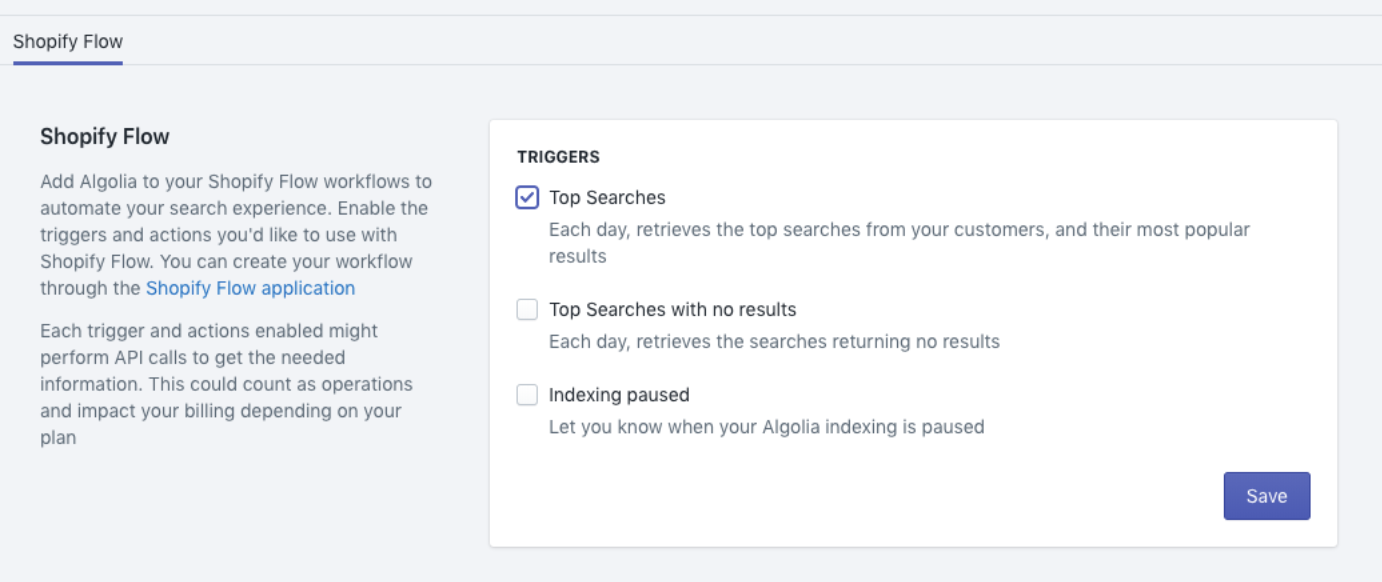
2. Install the Shopify Flow application. Once inside, click on Create workflow.
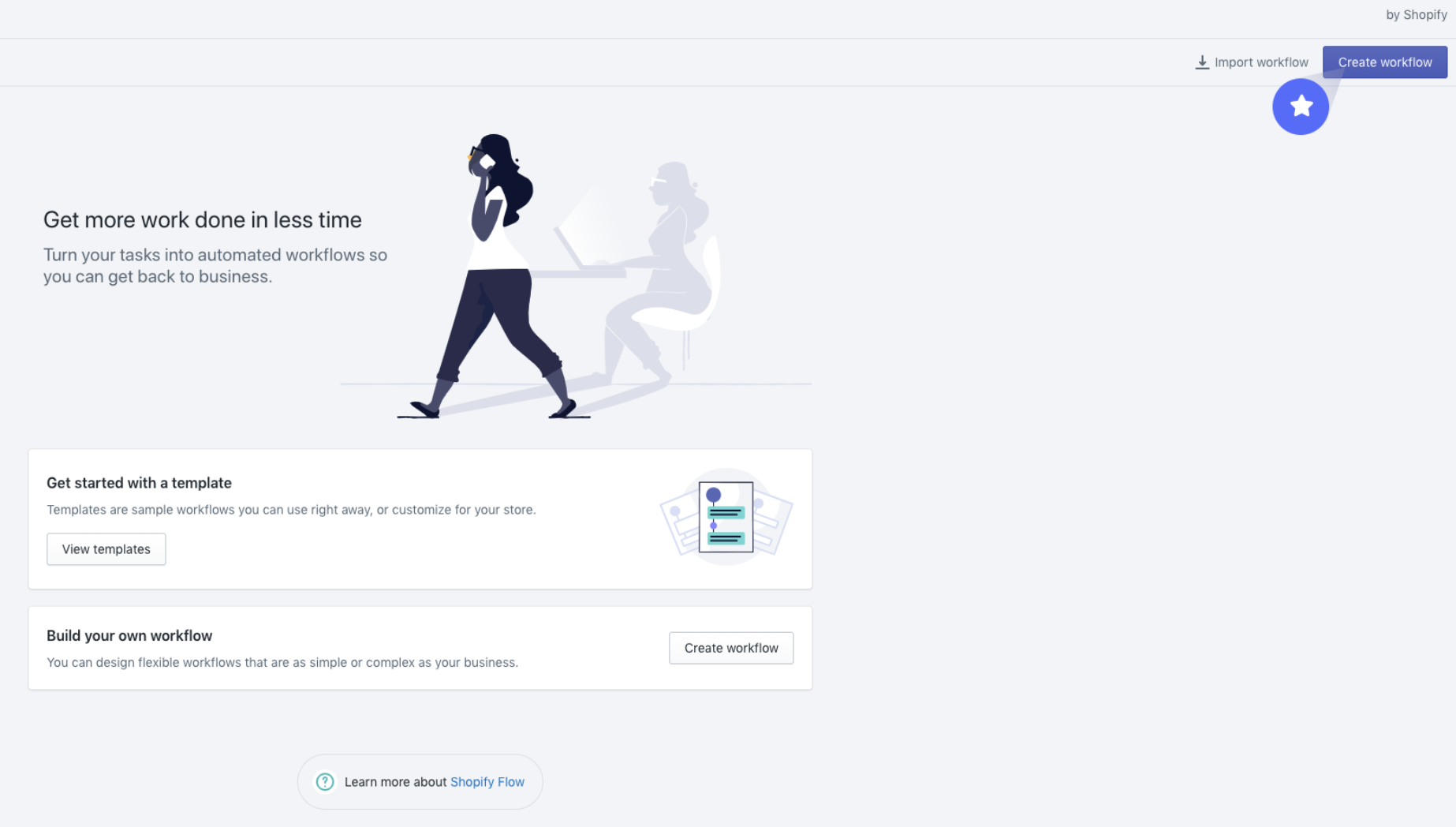
3. Click on Select trigger and choose Top Searches trigger in the panel.
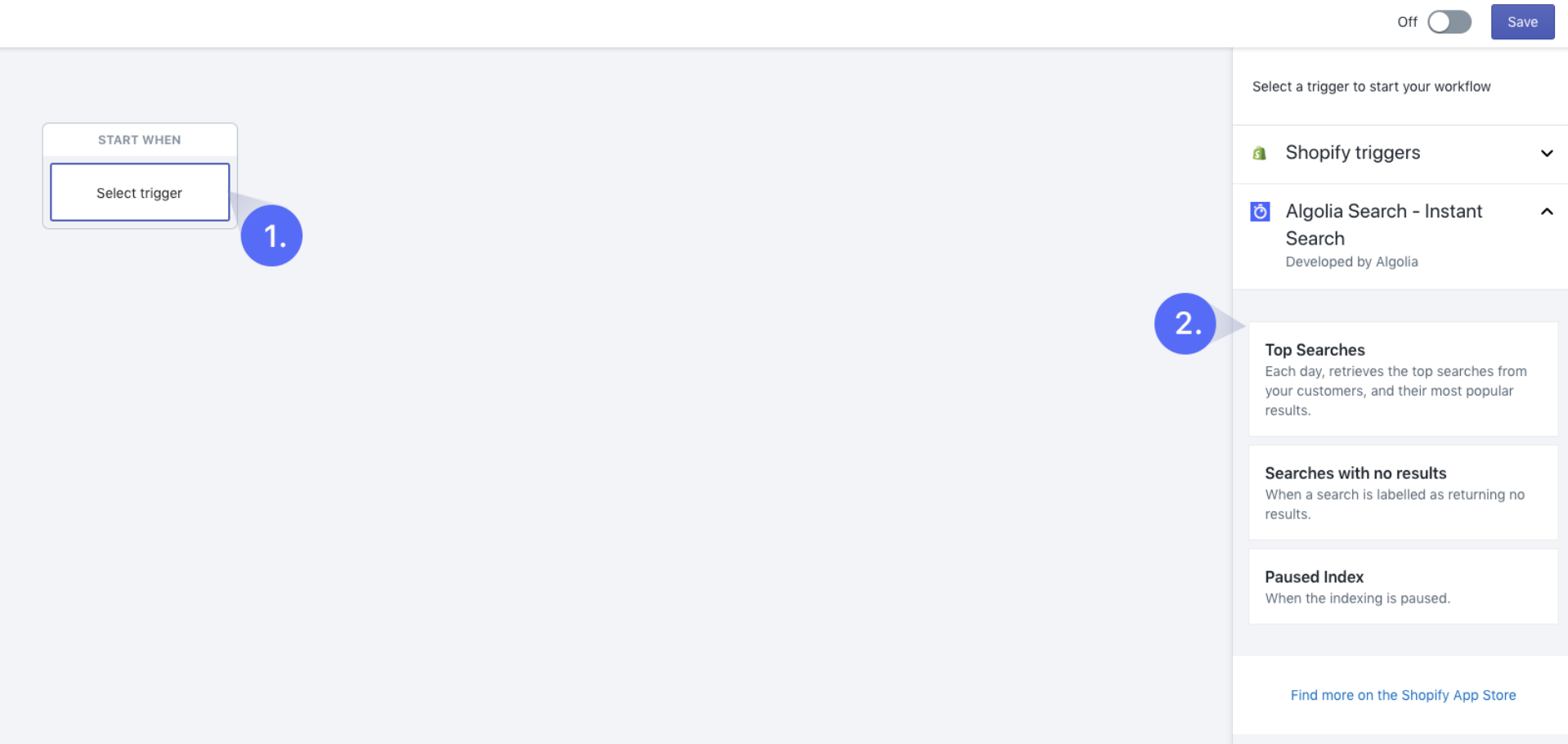
4. Click on Add action and select the Send Slack Message.
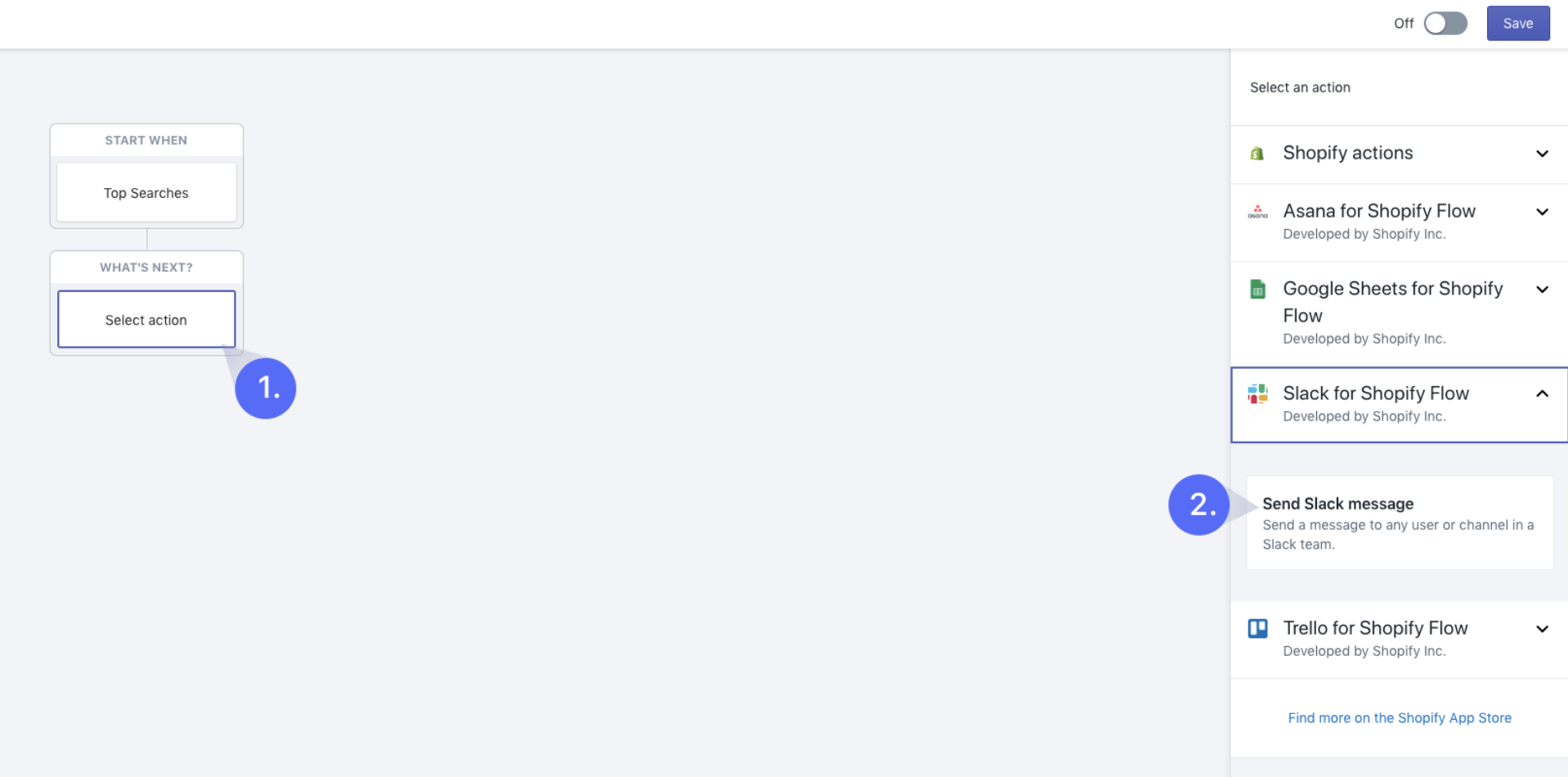
5. If you don’t have the Shopify Slack, you might need to install it first. Click on Get App and follow the instructions. Specify a channel in which you’d like to see the notifications for Top Searches. Then click the Add template variable and select Topsearchesmarkdown variable as shown below:
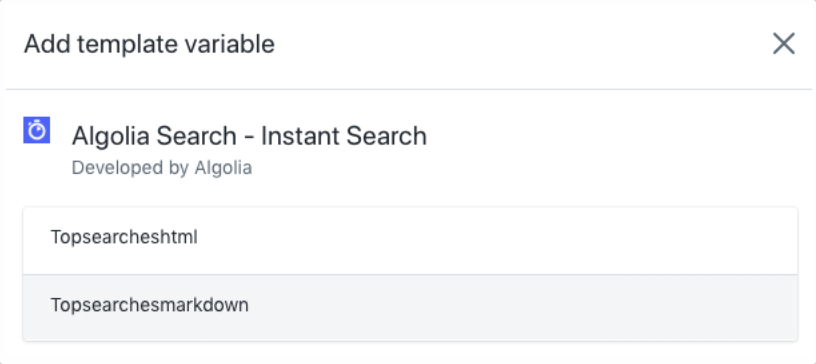
Your Slack configuration should now look like this:
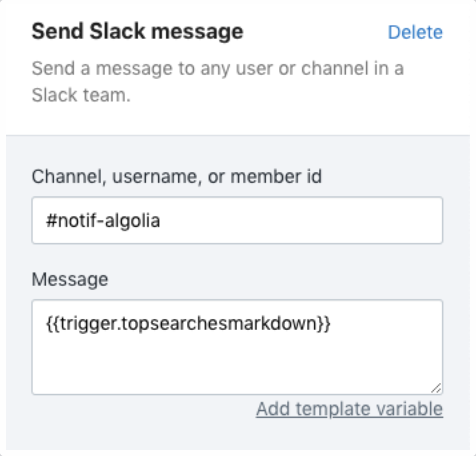
6. Make sure to turn the flow on by clicking the button next to Save. Give a name to the flow and click Save. You’ll now receive daily notifications about Top Searches directly in Slack.
Setting up email messages for the Top Searches trigger
You may also want to be notified about Top Searches via email. This is how you do it:
1. Select the Shopify action for email > Send email.
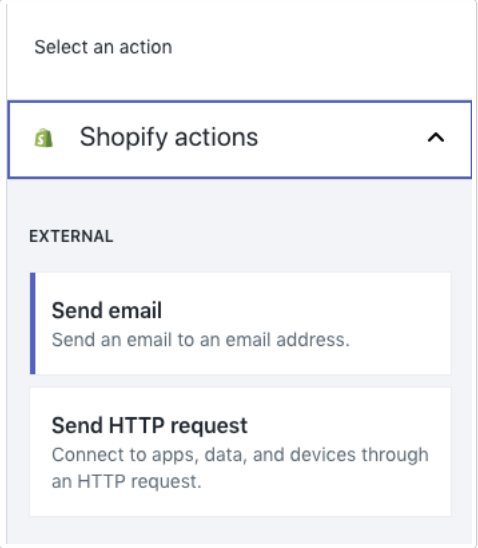
2. Fill in recipient email address (you can add multiple by separating them with a comma), subject (let’s say “Our top searches”), and include {{trigger.topsearcheshtml}} as the body of the Message. This ensures that we will be able to send you the data.
This is how the setting should look like:
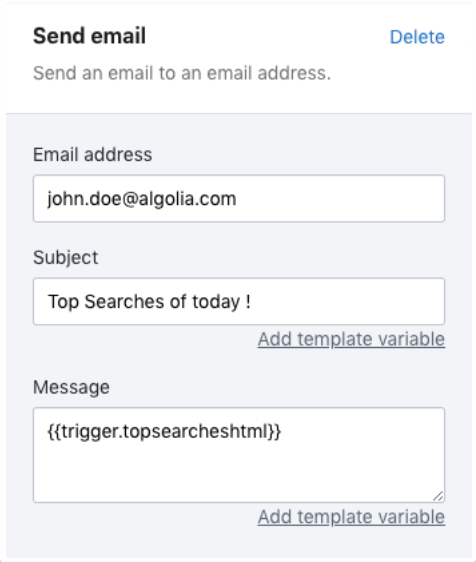
That’s it. You’ll now start receiving the Top Searches summary by email.
When are the triggers fired?
Top Searches and Top Searches with no results are fired every day at 1 PM (UTC time). Currently, we don’t offer the possibility to customize the time or frequency. Indexing paused is triggered automatically when it happens.
What’s next?
We’re working on implementing other triggers and actions with Algolia. Let us know what we can improve and how we can help you in your workflow!
