Quick Start
Installation
Installing our application in your store is really easy. Head to the Shopify installation page, enter your Shopify shop domain, and click Install. You will be prompted with an Authorization screen.
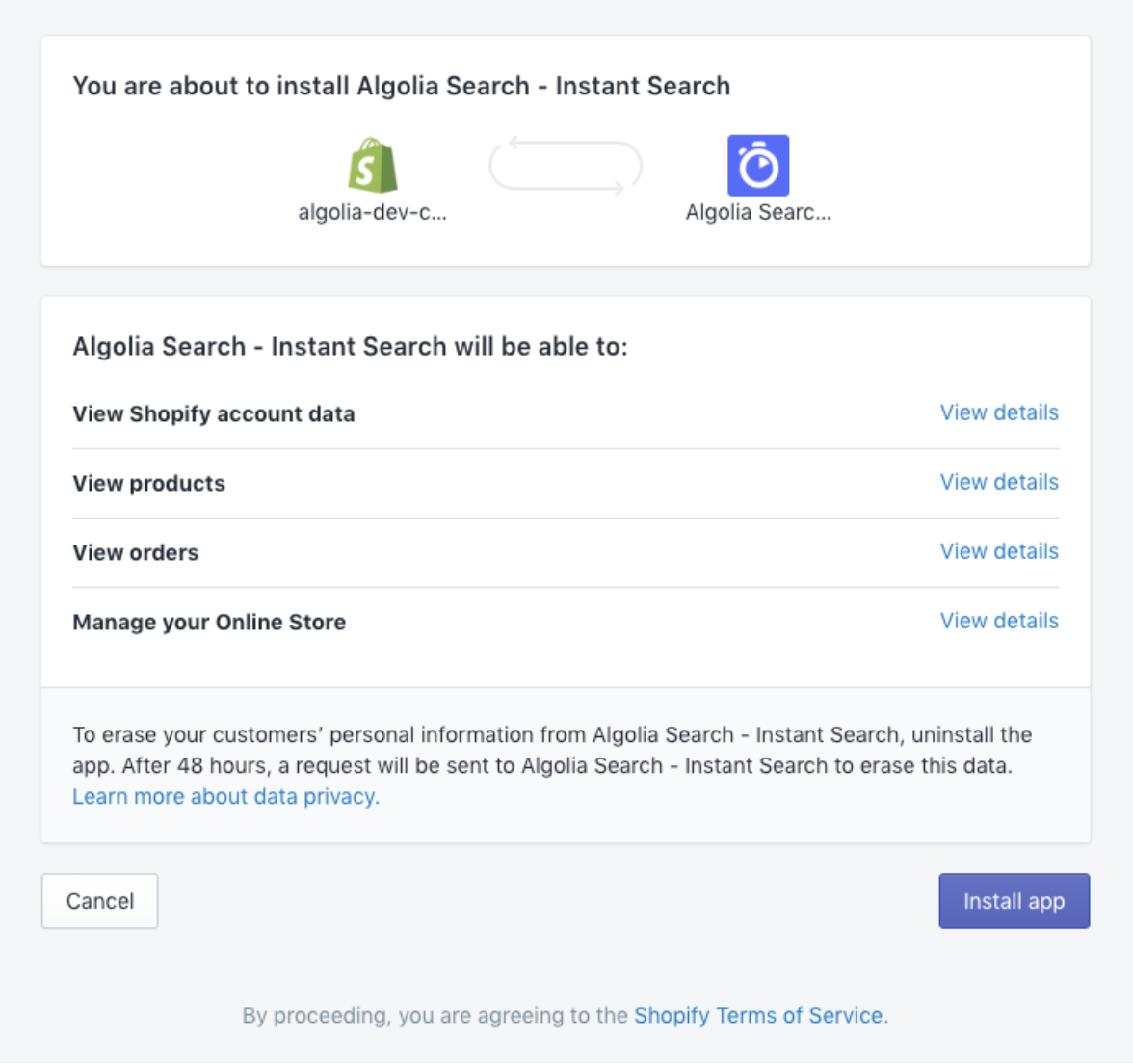
For your search to work properly, we need access to:
- Your collections and products, to index them
- Your blog posts, to index them
- Your orders, to keep track of the inventory and popularity of your products
- Your themes, to install our front-end implementation
Linking the application to your Algolia account
Create or sign-in to your Algolia Account
To install Algolia into your store, all you need is an Algolia account. If you don’t have one, head to the Algolia sign-up page.
If you want to try Algolia, we offer a 14-day free trial. For more information, see the pricing page.
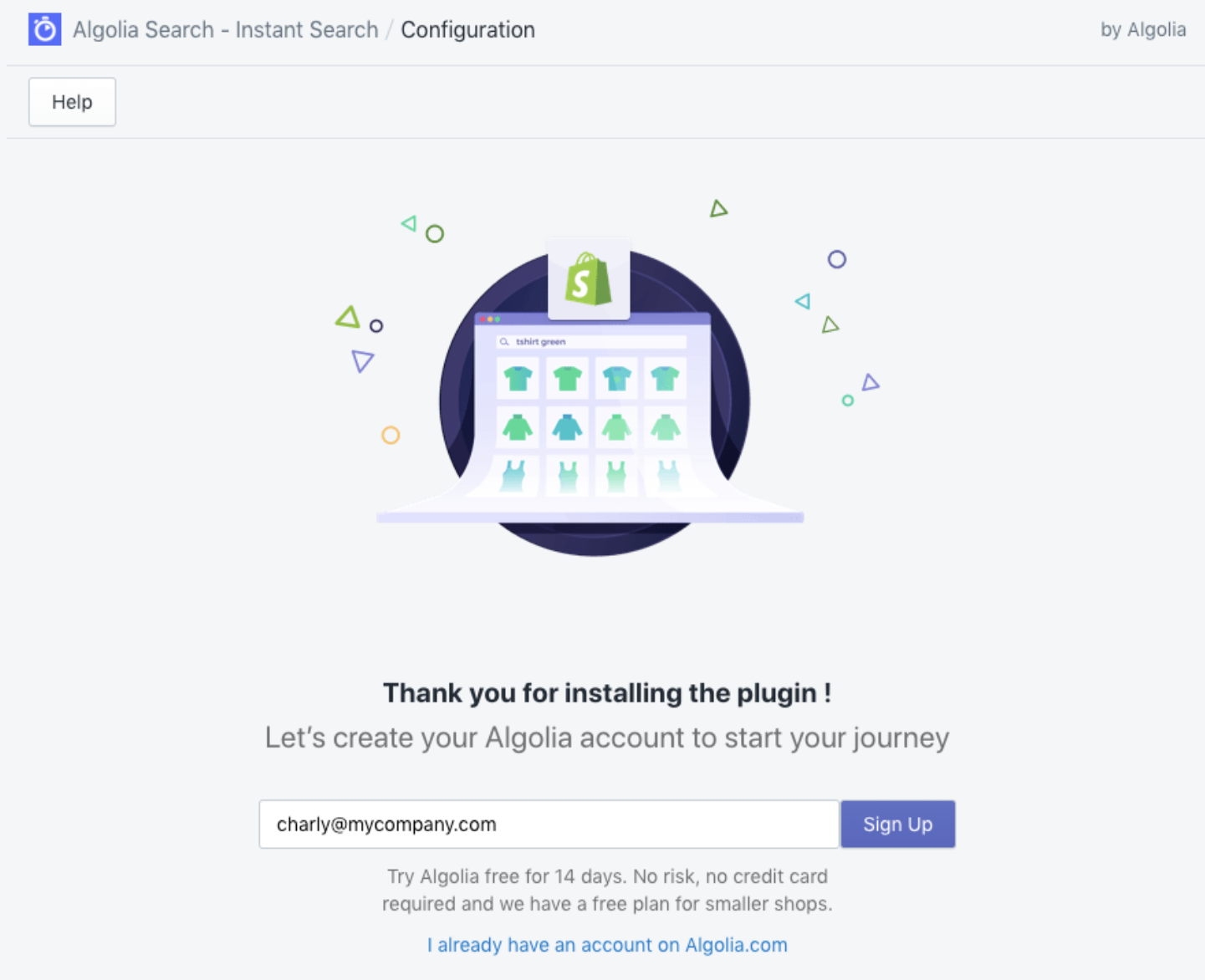
Link your Algolia Account to the Algolia for Shopify plugin
To link your Algolia account to the Algolia for Shopify plugin, you need to copy your Algolia account credentials into your Shopify plugin. You can find your credentials on your Algolia dashboard, under the API keys tab.
Copy Algolia dashboard API keys
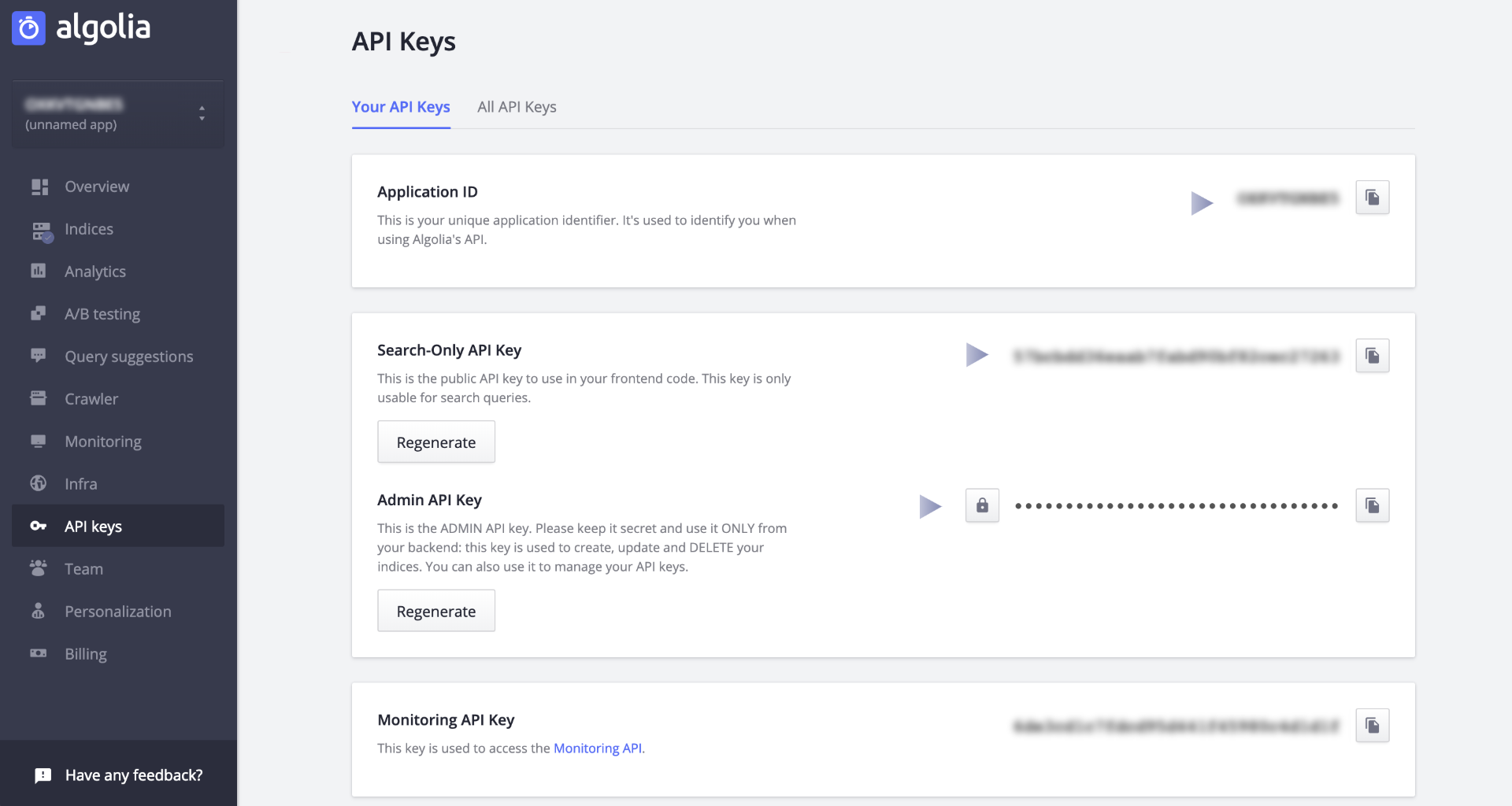
Paste API keys in the Algolia for Shopify plugin
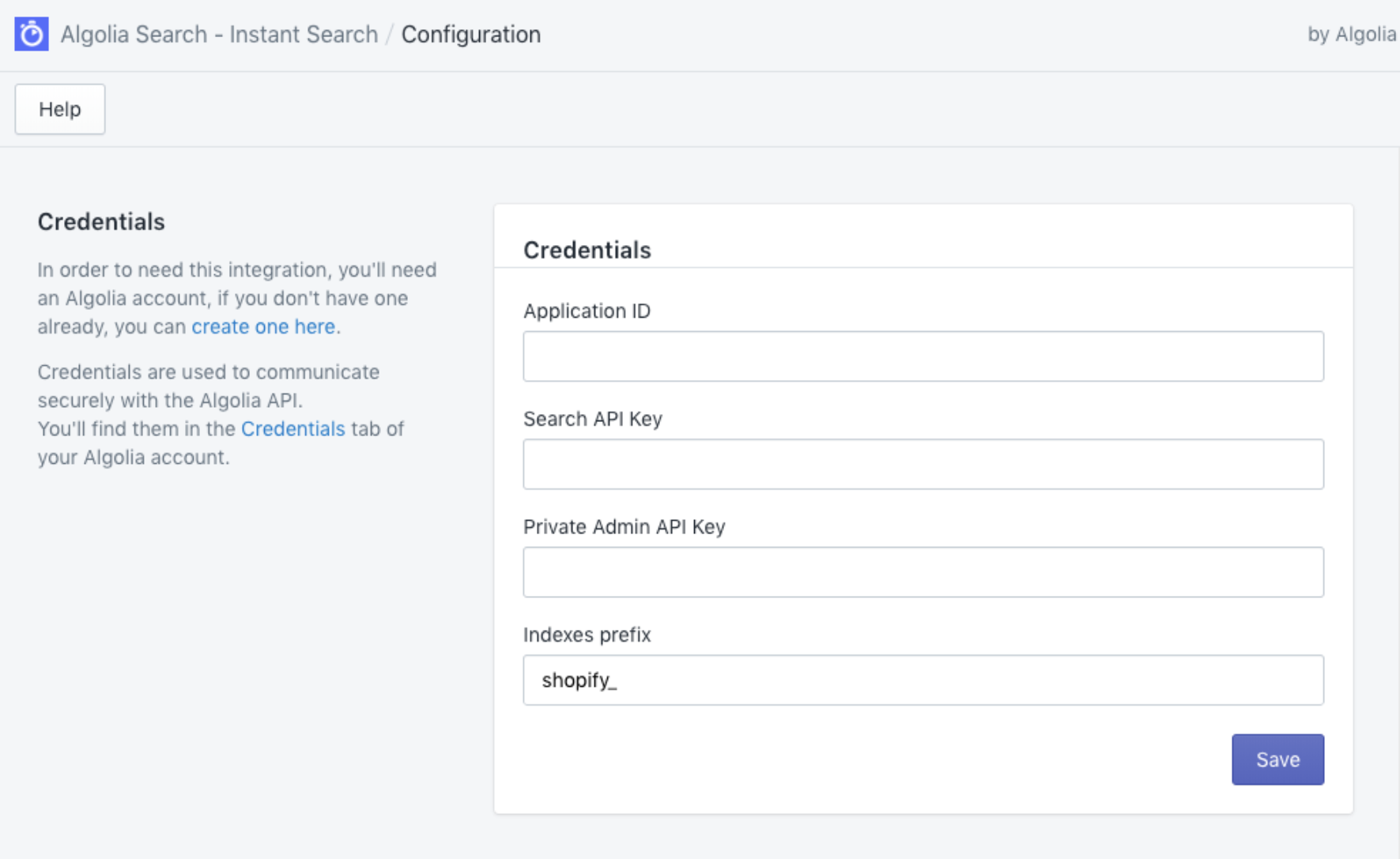
Copy and paste the following fields from the Algolia dashboard to your application:
- Application ID
- Search-Only API Key
- Admin API Key
If you want to install Algolia in multiple stores, you can change the indexes prefix. This setting is a store-specific string put in front of an index name.
In case of an error, double-check that you copied the correct fields: you might have copied the Monitoring API key instead of the Admin API key.
When successful, you’ll be redirected to the main page of the Algolia for Shopify plugin.
Configuring on a live store
If you are running a live store, we recommend that you duplicate the theme you are using, and implement our plugin in the copy.
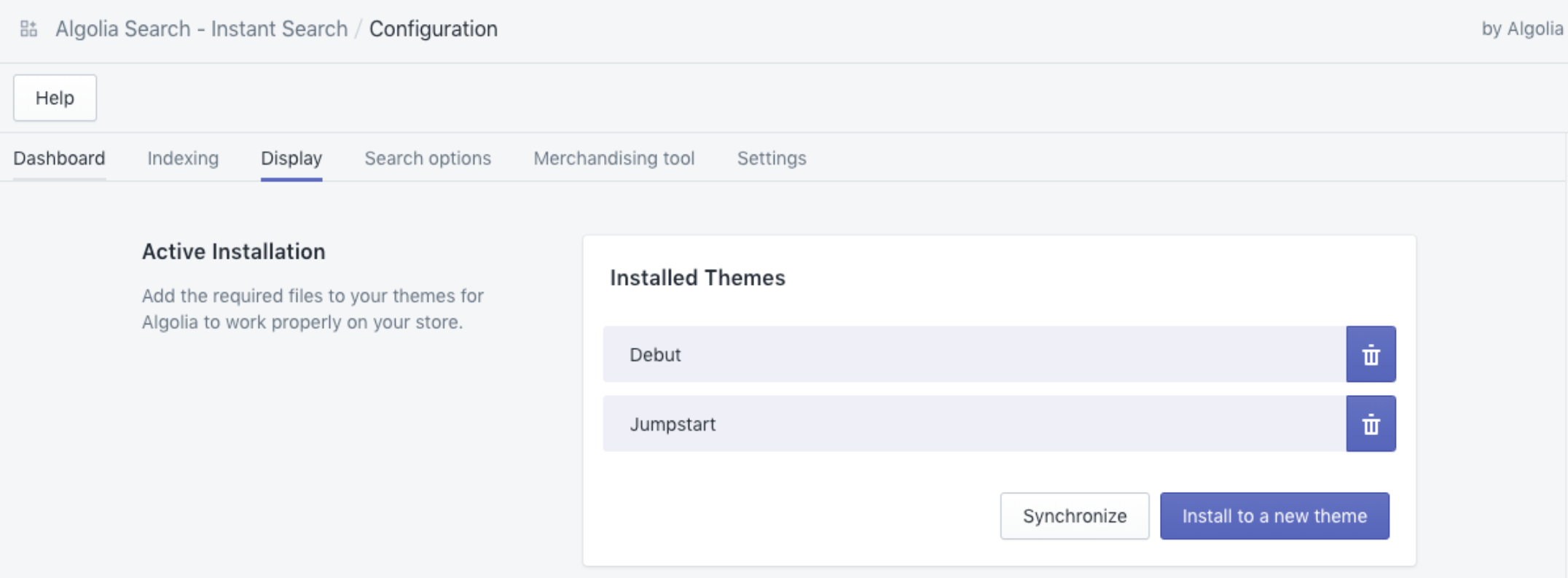
Duplicating your theme lets you preview changes, check if everything is working fine, and edit your site’s CSS before it goes live.
To duplicate your theme from the dashboard:
- Go to the Themes section of the Online store tab
- Toggle the Actions tab from the top right of your desired theme
- Click the Duplicate option
As soon as the duplication is completed, you can go back to your app, reload the page, and choose your new theme.
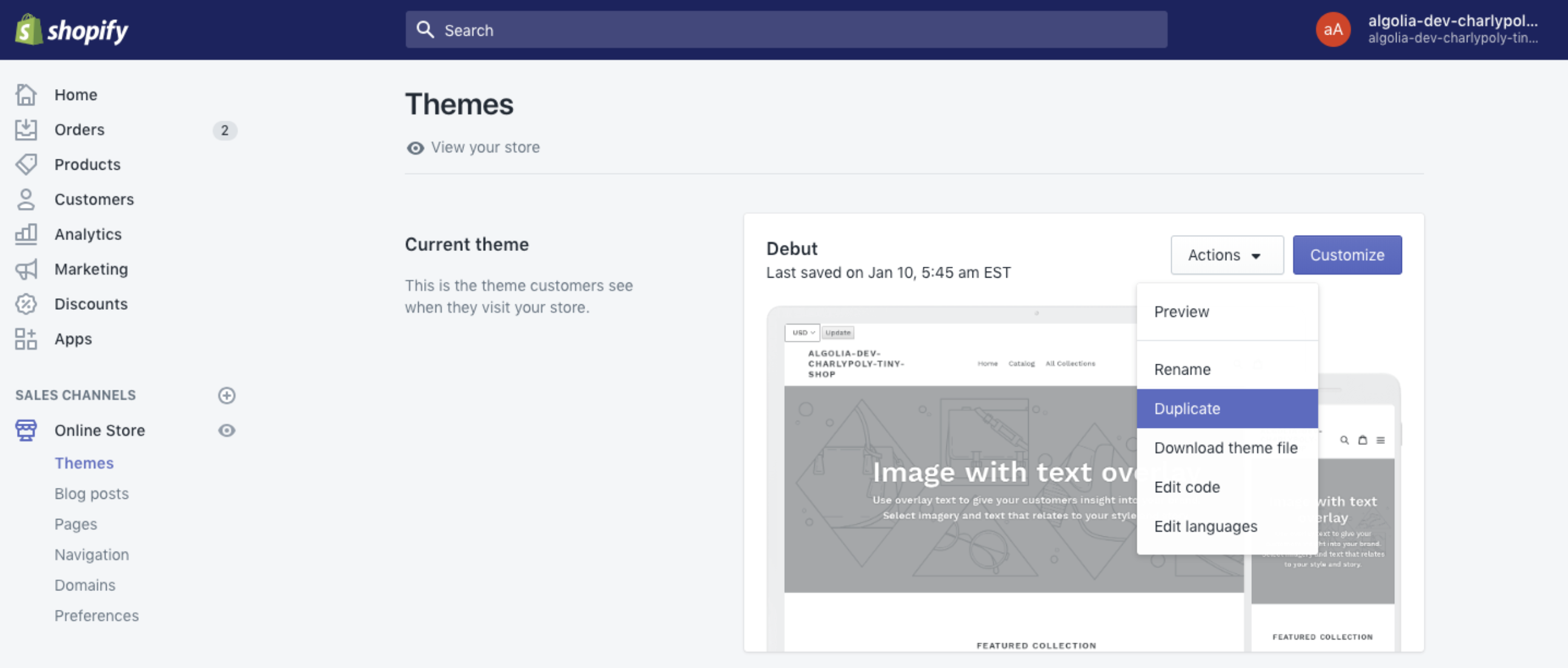
Installing Algolia into your theme
To install our front-end into one of your themes, go to the Display tab, click the Install a new theme button, and select the theme you want to install Algolia into.
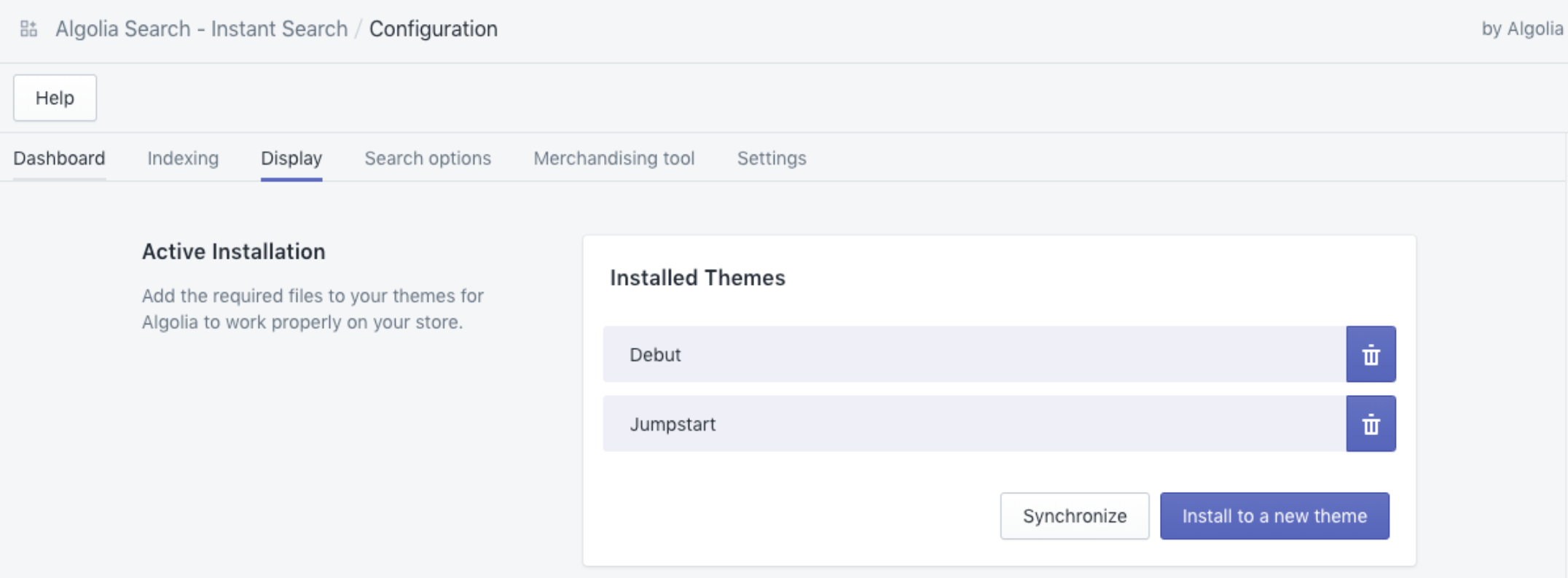
Publishing your theme
When you’ve tested the changes you’ve made and are happy with how your theme looks, head back to the Themes tab of your store and click Publish theme.
