The Visual Category Merchandising tool makes it possible to edit how products are displayed on Algolia-powered category pages, (potentially) boosting conversion rates for your shop. The tool can be found on the edit page of a category, in the Algolia Merchandising tab.
Merchandising#
The visual merchandiser allows you to easily manage the order in which products should be shown on a category page. Through the drag-and-drop feature, or the arrow keys, products can be moved up or down in the hierarchy to move them to the desired position.
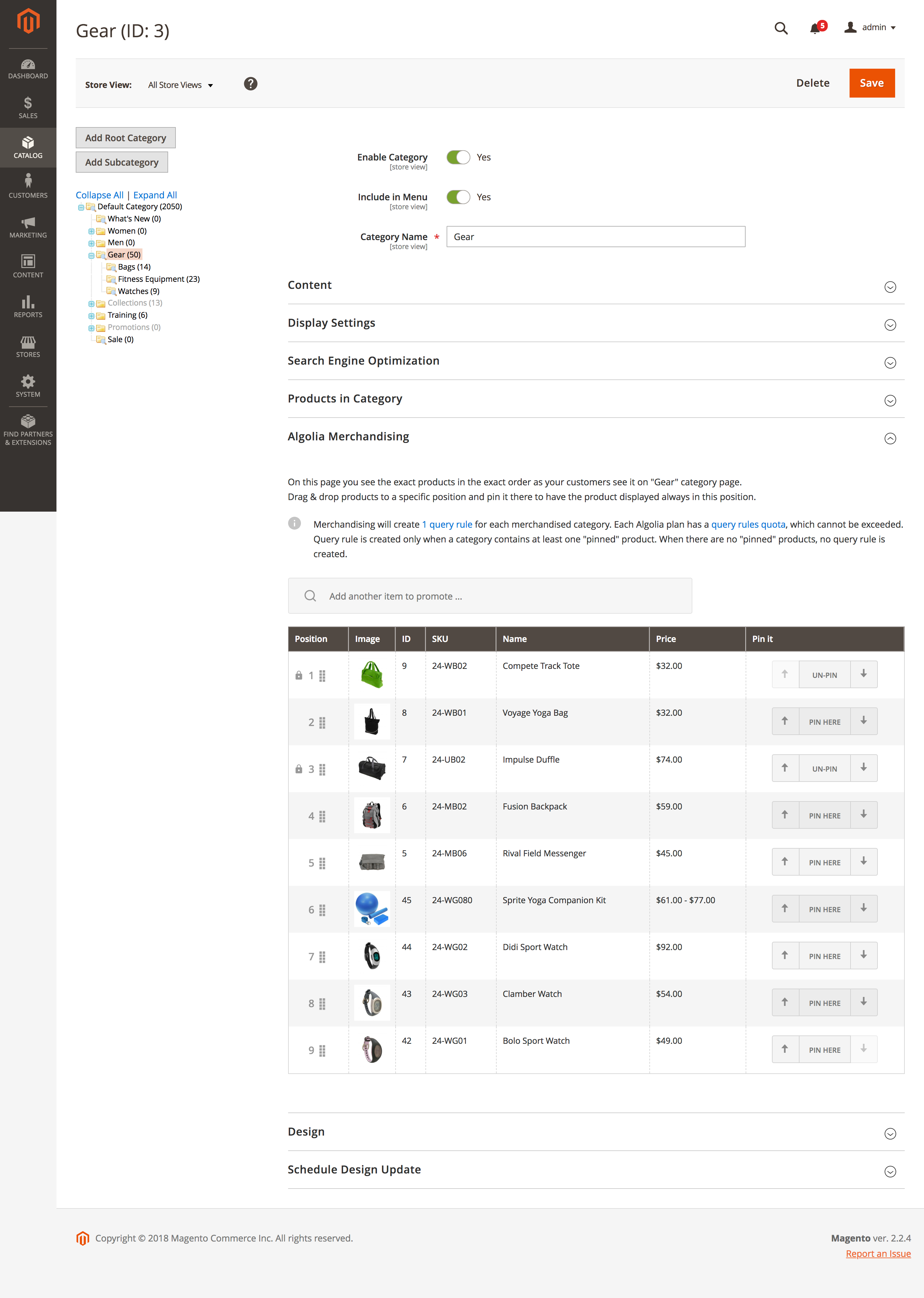
Products can be pinned to a position. This means this product will always show up on the position it is pinned. To unpin a product, just press the ‘Un-pin’ button.
The Visual Merchandiser will only display the first page of results in the admin section of Magento. To pin products from any other page, use the autocomplete menu to find the desired product. This autocomplete menu will only show products from the current category. When you select a product from this menu, it will be automatically pinned to the first position. If any other position is desired, just move the product up or down.
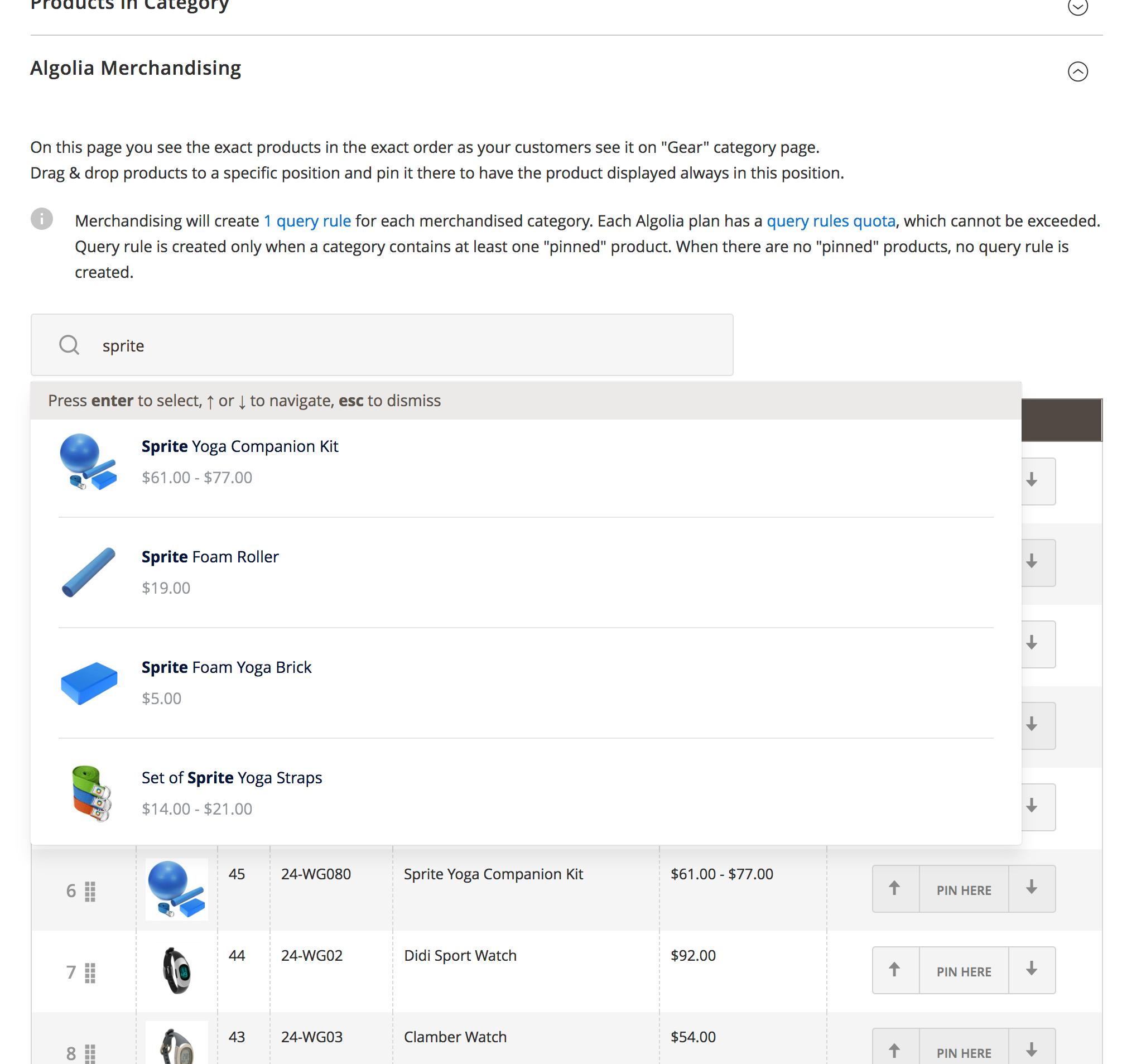
All pinned positions will be saved when the whole category is saved.
Query Rules#
The Visual Merchandising Tool makes use of Query Rules to pin products to a certain position. In order to preserve the position of these products, a query rule is created for every category that has at least one pinned product.
Query Rules are quoted for each plan. Please check your account to find out your quota and upgrade if needed.
