Quick Start
To get started using Algolia in your Magento installation, follow the steps in this video or on the page below.
Installation
There are two possible ways to install the extension:
- Through composer
- Through Magento Marketplace
Composer
With composer installed, run the following commands:
$
$
$
$
composer require algolia/algoliasearch-magento-2
php bin/magento module:enable Algolia_AlgoliaSearch
php bin/magento setup:upgrade
php bin/magento setup:static-content:deploy
Magento Marketplace
Navigate to the Magento Marketplace to get the extension and follow the instructions to install.
Configuration
Before Algolia can be used with Magento, an Algolia account is needed. With the account, it’s possible to configure the Magento extension to work properly.
Algolia account
An account can be created in the sign-up wizard.
Pay attention while picking a data center during the sign-up. For performance reasons, it’s best to pick the one closest to the data center of your Magento installation.
Magento settings
To configure the Magento extension, you will need the following Algolia credentials:
- Application ID
- Search-only API key
- Admin API key
You can find these credentials on the Algolia Dashboard, on the API Keys page from the menu.
In the administration section of your Magento project, navigate to Stores > Configuration > Algolia Search and fill in the form in the Credentials & Setup tab with all the information required.
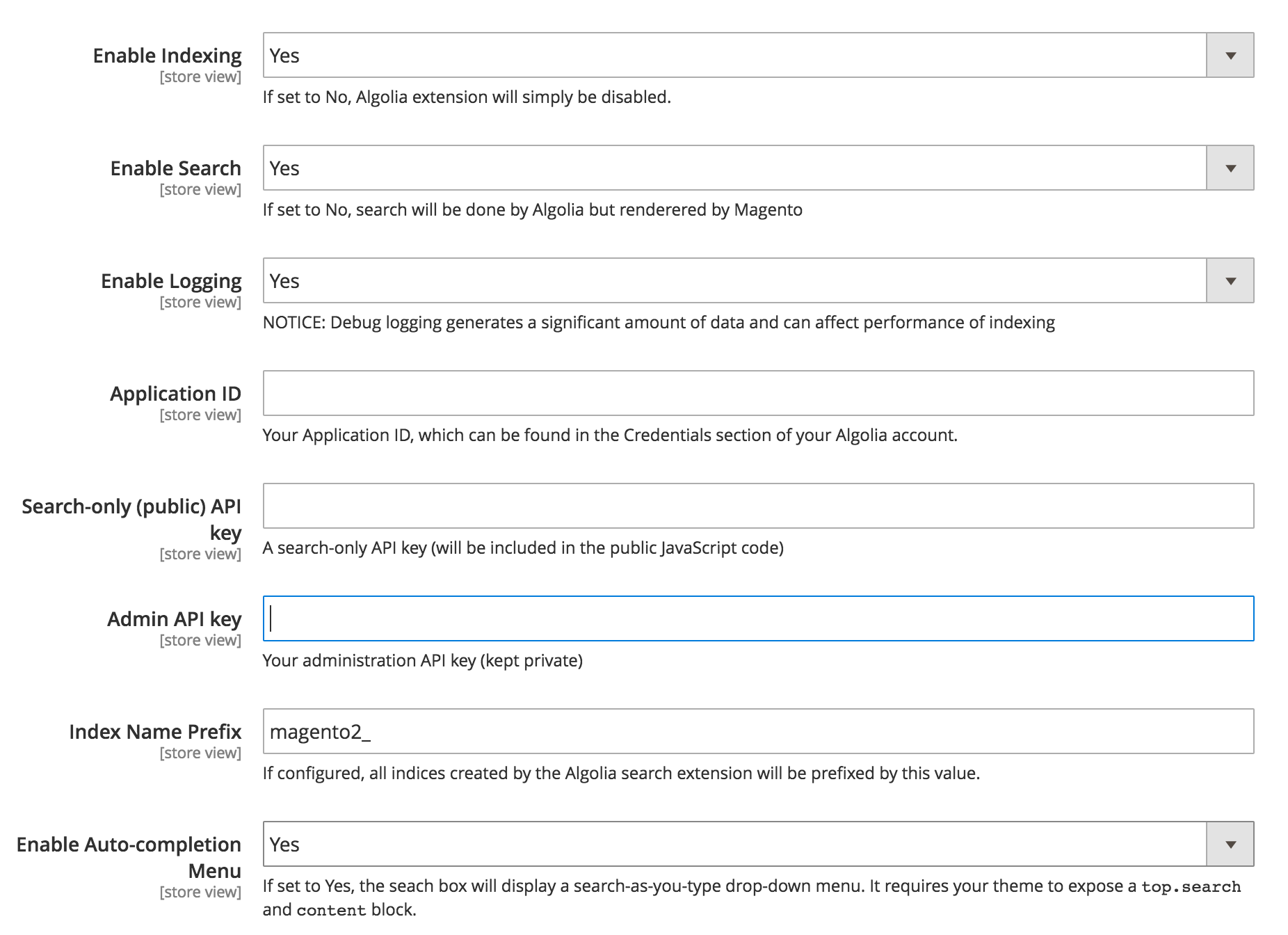
Indexing
With the extension configured, the data in your Magento installation should be pushed to Algolia for the first time by a process called indexing. To accomplish this, run the following command in the command line, from the root of your Magento project.
$
php bin/magento indexer:reindex algolia_products algolia_categories algolia_pages algolia_suggestions algolia_additional_sections
